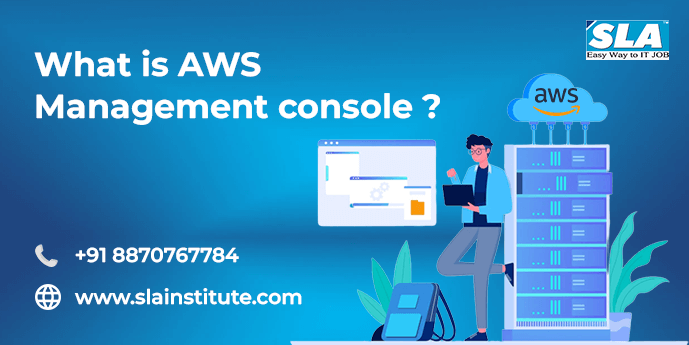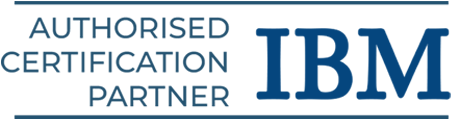Introduction
The AWS Management Console contains a huge collection of service consoles used for managing our AWS resources and it is a popular web application of Amazon. Without AWS Console, users will find it will be difficult to have centralized access to all Amazon Web Services as it navigates users to every AWS service. AWS Management Console is developed using client-side languages like JavaScript, CSS, and HTML. In this blog, we are explaining what is AWS Management Console and how to access AWS resources through AWS Console easily.
This blog contains,
- What is the AWS Management Console?
- Device choices for AWS Management Console
- Features of AWS Console
- Ways to sign in to the AWS Management Console
- How long does the AWS Management Console remain Active state?
Now let us discuss them in detail
What is the AWS Management Console?
The AWS Management Console is the container of services consoles used for managing AWS resources. It is a web application that navigates to every resource of Amazon as a home page. When you enter the AWS Console page, there is a home page that provides access to each service console. It also offers a single place to obtain required information related to AWS tasks. It allows users to customize the Console Home Page by adding, removing, and rearranging widgets like AWS Health, Recently Visited, Trusted Advisor, and so on.
Device Choices for AWS Management Console
AWS Console offers a wide range of tools that can be utilized for cloud computing and information related to the user’s account and billing. The AWS Management Console can be accessed by any device like desktop, laptop, mobile phone, or tablet. It provides a crystal-clear view through two major features as follows
- Maximized horizontal and vertical space to display more on the screen.
- Larger buttons and selectors for a better user experience.
The AWS Console supports all major platforms like Android and iOS with the facility of a full web experience for performing mobile-based tasks. Users can view and manage Amazon EC2 instances and Amazon CloudWatch alarms through their phones easily and efficiently.
Features of AWS Management Console
Amazon Web Service Management Console has the following specialized features for users to access their resources easily through this web application.
- Secure and web-based access
Users can access to AWS Management Console securely with login credentials of AWS or IAM accounts. The login session remains active only for 12 hours for added security. However, users can resume their session back by clicking on the “Click login to continue” button and logging in again. It allows users to set their own limits on federated sessions according to the preferences of the organization using the federation API.
- Browser Support
Users can explore any AWS service from any web browser as AWS Console supports the latest versions of Google Chrome, Microsoft Edge, Mozilla Firefox, Microsoft IE 11, and Apple Safari.
- Mobile App Portability
AWS Console App is useful for mobile users that allows viewing of existing resources easily and they can manage their CloudWatch alarms. They can perform operational tasks from iOS or Android OS.
- Unified search and navigation
AWS Management Console has Unified Search to explore the required AWS services to utilize the services menu in the global top navigation panel. The unified search facility enables users to find features, blogs, documentation, articles, tutorials, events, and AWS Marketplace products without leaving the console. They can be accessed easily in the search bar using keyword shortcuts like alt-s or option-s, autocomplete with the right arrow key, and navigate pages quickly by pressing the enter key.
- Free Tier
Users can utilize 60+ AWS products that are freely accessible to build on AWS. There are three various offers available depending on the products used.
- Tutorials and more
Users can also access learning resources through AWS Console and they can read articles, documentation, and comprehensive tutorials. They can attend on-demand webinars and utilize reference deployment templates easily with the AWS Console home page.
- Tools for learning and developing
Users can utilize AWS Console as it offers simplified and automated wizards and workflows for performing development and test process with AWS services. It allows to launch of a virtual machine, connect with an IoT device, and develop a project. It enables users to utilize a wide range of solutions for test and deployment with AWS services.
- Easy to integrate with CLIs and SDKs
The AWS Management Console offers organized and user-friendly ways to review, monitor, and interact with AWS resources that are created with other developer tools like AWS CLI (Command Line Interface) and AWS CloudFormation templates.
- AWS Marketplace
Users can quickly access to AWS marketplace through AWS Management Console as it provides a digital catalog for accessing thousands of software listings from independent vendors. It is easy to find, test, purchase, and deploy software applications that run through AWS.
- Configuration Settings
AWS Management Console can be customized and organized by users with custom settings that are available across all AWS services anywhere they log in. It can be done by selecting the account menu at the top right of the navigation bar and selecting settings whenever you sign in to the AWS Console.
- Customizable Console Home
Users can customize even the AWS Console Home page with the required widgets that are featuring information on AWS resources and services. As it provides a complete overview of AWS infrastructure across various AWS regions and services, users can manage cost and usage, view important events, understand updates that affect their AWS environment, utilize AWS best practices, and so on.
- Managing Favorites
Users can add or remove AWS services to their favorites in the AWS Management Console. It can be done by clicking on the star next to the particular AWS service name. Users can utilize the favorites facility from any device like mobile or tablet.
- Manage and Monitor AWS Account
AWS Management Console allows users to manage their AWS accounts. They can monitor AWS service usage, plan a budget, pay AWS bills, and update their billing information through the Billing and Cost Management Dashboard.
- User Roles and Access Management
Users can securely manage their AWS resources with AWS Identity and Access Management (IAM) by creating and managing AWS groups and resources. It allows users to set permissions for allowing or denying a user access to AWS resources.
- System Health Monitoring
AWS CloudWatch can be accessed with AWS Console easily for monitoring system-wise health, performance changes, and optimizing resource utilization.
Different ways to sign in to the AWS Management Console
There are three ways to sign in to the AWS Management Console and they are as follows
- Signing in with the AWS account root user
- Signing in with the AWS IAM user with a custom URL
- Signing in with the IAM user on the sign-in page
Signing in with the AWS account root user
If the user is a root user with AWS, the following is the procedure to sign in to the AWS Console
- Sign in page
- Select Root User
- Sign in with AWS Root Account User Credentials
Signing in with the AWS IAM user with a custom URL
If the user has IAM (Identity and Access Management) account, the following is the procedure to access AWS Management Console.
- Go to custom URL: https://account_alias_or_id.signin.aws.amazon.com/console/.
- Replace account_alias_or_id with the account alias or account ID issued by the root user.
Signing in with the IAM user on the sign-in page
Users might see Sign in if the they are already signed in as the IAM user on their browser. An IAM user can open the sign-in page as their account credentials has been already saved. They can simply choose sign-in by entering their IAM user credentials
If the user is entering in for the first time on the particular browser, the following has to be done
- Open the sign-in page
- Select option “IAM user”
- Enter the “12-digit AWS account ID”
- Choose Next button
- Enter IAM Credentials on the IAM user page
- Finally, choose Sign-in
Users can contact their account administrator for the specified URL and account credentials if they are facing any trouble in the signing-in process.
How long does the AWS Management Console remain Active state?
Once, the user sign-in into the AWS Management Console, the login session will remain active only for 12 hours for security purposes. Users can resume back by clicking login to log in again.
Conclusion
Amazon Web Service is a popular online platform that offers scalable and cost-effective cloud computing solutions. It is adopted widely by companies for utilizing computer power, database storage, content delivery, and so on. AWS Management Console is a web application that provides easy access to AWS resources with a wide range of simplified features. Learn how to utilize AWS Console efficiently for managing AWS resources with hands-on practices by enrolling in our AWS Training in Chennai at SLA Institute.