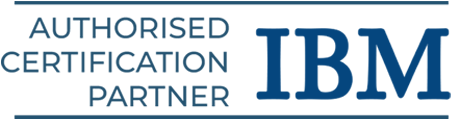Power BI experts are in high demand right now, as it is only projected to increase over the next several years. The growing significance of data-driven decision making, the development of artificial intelligence (AI) and machine learning (ML), and the expansion of the cloud computing market are some of the causes of this. Examine your skills using Power BI developer interview questions and answers to uncover a wide range of opportunities. Explore our Power BI course syllabus to get started.
Power BI Interview Questions for Freshers
Here are the basic interview questions on Power BI for freshers:
1. What is Power BI?
Microsoft’s Power BI business analytics service enables you to generate reports, share insights, and analyze data using interactive visualizations.
2. What are the main components of Power BI?
The major components of Power BI:
- Power BI Desktop: Used to create and modify dashboards and reports.
- Power BI Service: For establishing workspaces, exchanging reports, and working together.
- Power BI Mobile: For mobile device access to dashboards and reports.
3. What are the key differences between Power BI Desktop, Service, and Mobile?
The Microsoft Power BI ecosystem includes Power BI Desktop, Service, and Mobile, which are tools for sharing, collaborating, and analyzing data. Where they are used, how they are utilized, and their purpose are the primary distinctions amongst them.
| Power BI Desktop | Power BI Service | Power BI Mobile |
| A free Windows program for making dashboards and reporting. | A cloud-based platform that allows users to view and interact with dashboards and reports. | A collection of applications for iOS and Android smartphones that let users view and work with dashboards and reports. |
| It is utilized for computations, data model creation, and data source connections. | It is used for real-time collaboration and the exchange of dashboards and reports. | To make reports easier to see on mobile devices, users can develop mobile-optimized versions. |
| It enables people to function without a connection. | Users have the ability to amend and generate new reports. | On mobile devices, reports can be automatically updated. |
4. How do you connect to data sources in Power BI?
To connect to a variety of sources, including databases, cloud services, SQL Server, Excel, and more, use the “Get Data” option. In Power BI Desktop, you can connect to a data source by doing the following:
- Open Power BI Desktop.
- Choose Use the Home ribbon to get data.
- Choose a source of data.
- Choose Connect.
- Give the data’s location.
- Choose Open.
- Choose which tables you wish to import.
- Choose Load to import the information.
5. What is a Power Query?
A Microsoft tool called Power Query assists users in collecting, transforming, and shaping data. A number of Microsoft products, such as Analysis Services, Power BI, and Excel, have it.
6. How does a Power Query work?
- Connect: Import data locally, from a service, or from the cloud, among other sources.
- Transform: Modify the data to suit your requirements by combining tables, deleting columns, or altering the data types.
- Combine: Combine information from several sources to produce a distinctive perspective.
- Load: Store the query in a Data Model or worksheet.
7. What are the different data types in Power BI?
The three fundamental data models in Power BI are entity-relationship (ER), dimensional, and relational. Data may be collected, examined, and converted into dashboards and visualizations with Power BI. These can assist companies in making data-driven decisions.
Some of the popular data types in Power BI:
Whole Number, Decimal Number, Date/Time, Text, Boolean, Currency, and more.
8. What is the difference between a calculated column and a measure?
A calculated column in Power BI is a newly created column in a data model that is determined when the data is loaded or refreshed. A measure is a computation that is performed during query time and is represented in the model as source code.
| Factors | Calculated Column | Measure |
| Calculations | Calculated once while loading or refreshing data. | Determined at query time using the report’s or visual context or filters |
| Storage | Stored in the data model as a new column. | Does not take up extra space in the model and is present as source code. |
| Flexibility | Static and unaffected by the context or filters used. | More adaptable since they adjust to various data slices and filters. |
| When to use | Include additional categories or attributes in your data model that are independent of user filters or selections. | Execute computations or aggregations based on user filters or selections. |
9. Explain DAX (Data Analysis Expressions).
Formulas that analyze data in tables are created using the Data Analysis Expressions (DAX) language. Analysis Services, Power Pivot in Excel, and Power BI all require DAX.
10. How does DAX work?
The operations of DAX:
- Functions, operators, and values are used in DAX formula to carry out computations.
- Both number and non-numeric data types can be used with DAX formulas.
- From the innermost function to the outermost function, DAX formulas are evaluated.
- Values are automatically converted to the designated data type via DAX formulae.
11. What is the use of DAX?
DAX can be utilized for the following:
- Calculated columns: Using a DAX formula to define the column values, you can add new columns to a table.
- Measures: Make measures to compile information.
- Pivot data: Excel pivot data is powered by DAX.
- Dynamic sums: Determine dynamic sums for filtered columns or tables.
12. Explain the concept of DAX.
The primary DAX concepts:
- Row context: The row under consideration serves as the standard reference for DAX formulae.
- Filter context: Users can choose which rows or columns to examine by using the filter context.
- In Operator: It returns FALSE if there isn’t a row of values in a table and TRUE otherwise.
13. What is the CALCULATE function in DAX?
In DAX, an expression is evaluated in a changed filter context using the CALCULATE function. It can be used to add new filters or modify ones that already exist.
Syntax:
CALCULATE(<expression> [, <filter1> [, <filter2> [, …] ] )
14. What are relationships in Power BI?
The connections made between various tables in your data model are referred to as “relationships” in Power BI.
These relationships basically define how data in one table relates to data in another, enabling you to analyze data across multiple tables by connecting them using shared columns with common values, such as customer ID in a “Customers” table and a “Orders” table.
This is especially important for creating detailed reports and visualizations because it enables cross-table filtering and analysis without requiring manual data merging.
Suggested: Tableau Course in Chennai.
15. What are some common visualization types in Power BI?
Some common visualization types in Power BI are line graphs, bar charts, pie charts, doughnut charts, area charts, funnel charts, gauge charts, scatter plots, and some advanced visualizations like tree maps, and heat maps.
16. How do you create a visual in Power BI?
Choose a visualization type, pick a data field, and alter the visualization’s look.
By selecting a data field from the “Data pane” and dragging it into the appropriate location on the “Visualizations pane,” Power BI will automatically create a basic visual based on the data type. From there, you can further modify the visual type, axes, and formatting options to suit the visualization you wish to create.
17. What are slicers and filters in Power BI?
Slicers and filters are two methods in Power BI for filtering data in a report.
Filters are backend features that function without user input.
Slicers are visual components on the report canvas that consumers can interact with.
18. What are custom visuals in Power BI?
In Microsoft Power BI, users may design their own custom visualizations to depict data in their dashboards and reports. They can be used to display data that Power BI’s default visualizations don’t adequately convey.
Examples:
- Organizational visuals: These images are only appropriate for internal usage.
- Map graphics: These visuals have the ability to combine complex maps with location-based data.
19. How do you create custom visuals in Power BI?
To create custom visuals in Power BI:
- Use the SDK: To build unique visuals, developers can utilize the custom visuals SDK.
- Use JavaScript libraries: To create unique visuals, developers can utilize JavaScript libraries such as jQuery, D3, and R-language scripts.
- Save custom visual files: Custom visual files can be saved to users’ computers in the form of.pbiviz files.
20. What are the advantages of custom visuals?
Some of the advantages of custom visuals:
- Users can develop dashboards and reports that suit their needs with the use of custom visuals.
- More functionality and customisation may be possible with custom visuals.
- Users can convey knowledge in an aesthetically pleasing and educational way with the use of custom visuals.
Review your data visualization skills with our tableau interview questions and answers.
Power BI Interview Questions for Experienced Professionals
Here are the advanced Power BI interview questions and answers:
1. What are dashboards in Power BI?
A single-page visual depiction of data that emphasizes important metrics and performance indicators (KPIs) is called a Power BI dashboard. One of the features of Microsoft’s Power BI service is dashboards.
2. What is the purpose of dashboards?
The purpose of dashboards:
- Dashboards are a business intelligence tool that give users a fast understanding of a company’s overall performance.
- Executives and decision-makers use them to track and examine data.
- Dashboards can be integrated into a website or application or distributed throughout an organization.
3. How do dashboards work?
- Dashboards create a story about the data through visualizations known as tiles.
- Each tile, which is produced from a report based on a dataset, depicts a snapshot of the data.
- Users can use drill-downs and filters to interact with the data in a dashboard.
4. How do you share reports and dashboards in Power BI?
Go to the Power BI report or dashboard you wish to share, click the “Share” button, and then enter the email addresses of the people you want to allow access to. You can also choose their level of permission and, if you’d like, include a note with the share invitation.
Important details regarding the sharing of Power BI dashboards and reports:
- Click the “Share” button:
- Click “Share” after opening the report or dashboard you wish to share in the Power BI service.
- Enter the recipient’s information:
- Enter the users’ email addresses that you wish to share.
- Control permissions:
- Decide what each user can do with the report or dashboard by setting their access level.
5. What are the other ways to share Power BI dashboards and reports?
Other ways to share:
- Publish to web: To embed your report on a website, create a public link.
- Make Power BI applications: Combine dashboards and reports into an app to distribute them more widely throughout your company.
- Integrate with SharePoint: Directly incorporate Power BI reports into SharePoint pages.
- Collaborate in Teams: For convenient access and conversation, share reports right within Microsoft Teams.
6. What is data refresh in Power BI?
Updating data in a semantic model from its original source is known as a “data refresh” in Power BI. Either a timetable or manual labor can be used for this.
The importance of refreshing data:
- Data refresh guarantees that your reports offer relevant insights and that your data is current.
- It’s particularly crucial if the data source is constantly changing.
7. How to refresh data in Power BI?
The ways to refresh data in Power BI:
- Manual Refresh: To update the data source for the current report, click the Refresh Now button. Small data sets or situations where you need to promptly correct the data source can benefit from this.
- Scheduled Refresh: Configure the data to refresh automatically at a specified time and frequency. This is the most often used technique to guarantee that data is updated on a frequent basis.
8. What is DirectQuery mode?
Power BI’s DirectQuery mode is a data connectivity feature that enables users to query data in real-time straight from its source database, such as SQL Server, rather than importing it first.
This ensures that reports always display the most recent information. It’s especially helpful for large datasets that are updated frequently because it eliminates the need to manually refresh data within Power BI.
When to use DirectQuery:
- When working with sizable, regularly updated datasets.
- When access to real-time data is essential for making decisions.
- When you wish to take use of the source database’s security features.
9. What is Import mode?
In data analysis tools like Power BI, “import mode” refers to a data connection setting where the entire dataset is downloaded and stored locally within the application.
This allows for complex data manipulations and faster query performance by essentially creating a snapshot of the data that can be interacted with independently from the source system; it’s best suited for smaller to medium-sized datasets that don’t change often.
10. What is row-level security (RLS)?
With row-level security (RLS), you can restrict access to rows in a database table by using execution context or group membership. Row-level security makes it easier to code and design your application’s security. RLS facilitates the implementation of data row access limits.
Get upskilled with our MSBI online training program.
11. What is the Power BI Marketplace?
The Power BI Marketplace is a marketplace for finding extra tools and features to expand Power BI’s functionality beyond its default offerings.
It is an online platform within Microsoft Power BI where users can access and download a range of custom visuals, data connectors, and applications made by third-party developers to improve their data analysis and visualization capabilities within Power BI reports and dashboards.
Important things about Power BI Marketplace:
- Variety of content
- Third-party developers
- Certification process
- Access within Power BI
12. What are some performance optimization techniques in Power BI?
Some of the key strategies to maximize performance in Power BI:
- Using star schemas to design efficient data models.
- Reducing data model complexity.
- Optimizing DAX queries and calculations.
- Limiting visuals per page.
- Utilizing query folding.
- Utilizing Power Query Editor for data transformation
- Using DirectQuery or Import mode based on the data size and usage scenario.
13. How can you use Power BI with other Microsoft products?
Users can embed visualizations in other applications, share insights across platforms within the Microsoft ecosystem, and pull data directly into Power BI reports due to Power BI’s seamless integration with a variety of Microsoft products, including Excel, SharePoint, Teams, Outlook, and Microsoft Lists.
14. What are the ways to use Power BI with other Microsoft products?
Key ways to use Power BI with other Microsoft products:
- Data Connection: Create reports and dashboards using Power BI by directly accessing data from Azure databases, Dynamics 365, SharePoint lists, Excel spreadsheets, and other Microsoft services.
- Embedding Reports: Provide a unified view of data within the appropriate application by integrating interactive Power BI reports into Microsoft Teams channels, SharePoint sites, or Excel workbooks.
- Sharing and Collaboration: Use Microsoft Teams, Outlook emails, or create shareable URLs that are available within the Microsoft 365 environment to share Power BI reports and dashboards with coworkers.
- Microsoft Lists Integration: To view data from lists directly in Power BI reports, connect Power BI to Microsoft Lists.
15. What are the advantages of integrating Power BI with other Microsoft products?
Advantages of integrating Power BI with additional Microsoft products:
- Centralized Data Access For thorough analysis, quickly access data from several Microsoft apps on a single platform.
- Better Collaboration: Using well-known Microsoft technologies, colleagues can easily share data insights.
- Increased Productivity: Include data visualization in other Microsoft applications’ current workflows.
16. What are the purposes of the SUM, AVERAGE, Filter, related, and If functions in DAX?
In DAX, “SUM” determines the sum of all values in a set, “AVERAGE” determines the average value, “FILTER” generates a subset of data according to certain criteria, “RELATED” retrieves values from a related table according to a relationship, and “IF” conducts a logical test, returning one value if the condition is true and another if it is not.
SUM: This function returns the sum of all the values in a given column or collection of values.
Example:
“Total Sales”:
= SUM(Sales[SalesAmount]) – Calculates the total sales amount from the “Sales” table.
AVERAGE: By dividing the total number of items by their sum, this function determines the arithmetic mean of a collection of numbers.
Example:
“Average Price”:
= AVERAGE(Products[Price]) – Calculates the average price of all products in the “Products” table.
FILTER: This function enables you to compute a filtered subset of data by creating a temporary table with just the rows that satisfy a given criterion.
Example:
“Sales in January”:
= SUM(FILTER(Sales, MONTH(Sales[Date]) = 1)) – Calculates the total sales for the month of January.
RELATED: “RELATED” retrieves a value from the related table depending on the current row context when it is used in a relationship between two tables.
Example:
“Customer City”:
= RELATED(Customers[City]) – Retrieves the city of the current customer from the “Customers” table.
IF: If a condition is true, this logical function returns one value; if it is false, it returns another one.
Example:
“Discount Applied”:
= IF(Sales[Discount] > 0, “Yes”, “No”) – Returns “Yes” if the discount is greater than 0, otherwise returns “No”.
17. How do you troubleshoot data refresh issues in Power BI?
Checking prerequisites such as gateway connectivity, data source credentials, and scheduled refresh settings is the first step in troubleshooting Power BI data refresh issues.
Next, look into possible problems such as schema changes, data source limitations, gateway configuration, and error messages to determine the underlying cause and make the required changes in Power BI Desktop or the Power BI service.
Key Steps for Troubleshooting Data Refresh Issues:
- Verify basic requirements using gateway connections, credentials, and scheduled refresh settings.
- Check for data source issues like data source availability, data source limitations, and schema changes.
- Analyze error messages with detailed error logs and Microsoft documentations.
- Explore gateway configurations using Gateway version, Gateway access, and Gateway capacity.
- Troubleshooting in Power BI Desktop with manual refresh, data source settings, and query optimization.
- Troubleshooting in Power BI Service using dataset settings and user permissions.
Utilize our MSBI interview questions and answers for data visualization jobs.
Power BI Scenario-Based Interview Questions and Answers
Here are the scenario-based Power BI interview questions and answers:
18. How would you use Power BI to analyze sales trends?
Using Power BI to examine sales trends, you can:
- Utilize Power BI’s ability to drill down into specific data points for deeper insights and share reports with stakeholders across the organization.
- You can import your sales data from multiple sources, such as CRM systems.
- Use features like time-series analysis and forecasting to make informed business decisions and identify patterns over time across various product categories, sales regions, and customer segments.
Key steps to analyze sales trends with Power BI:
- Importing and preparing data.
- Trend analysis visualizations using maps, heatmaps, bar charts, and line charts.
- Advanced analysis methods include trendline analysis, year-over-year comparisons, and time series forecasting.
- Customer analysis and drill-down functionality segmentation.
- Creation of dashboards.
19. How would you use Power BI to track website traffic?
Use Power BI’s visualization tools to create dashboards and reports that show important metrics like page views, unique visitors, bounce rate, traffic sources, and user behavior across various timeframes and audience segments.
To track website traffic using Power BI, you must first connect your website analytics data (from platforms like Google Analytics, Adobe Analytics, or similar) to Power BI by importing the data as a data source.
Key Steps Involved to Track Website Traffic using Power BI:
Connect Data Source:
- Go to Power BI Desktop and select “Get Data”.
- Choose “Web” and type in the URL of your website statistics.
- To see your analytics data, authenticate.
Data Transformation (if needed):
- To ensure proper analysis, clean and shape your data in Power Query Editor.
- To get more information, make calculated columns or measurements.
Visualize Data:
- Utilize Power BI’s visual components, such as maps, pie charts, bar charts, and line charts, to show metrics like:
- Total page visits over time.
- distinct visitors each day, week, or month.
- Sources of traffic (sponsored advertisements, social media, and organic search).
- Page-by-page bounce rate.
- Measures of user engagement (scrolling depth, duration on page).
Create Dashboards:
- For convenient tracking of important website traffic performance metrics, combine pertinent visuals into a single dashboard.
20. How would you use Power BI to analyze customer churn?
You can use Power BI to analyze customer churn by importing your customer data, creating calculated columns to identify churned customers based on their activity (e.g., last purchase date), finding key factors contributing to churn, and creating dashboards to monitor churn rates and take proactive retention actions.
You can also use Power BI’s machine learning capabilities to build predictive churn models for early identification of at-risk customers.
Important procedures for Power BI churn analysis include:
- Data preparation using Bring in data, Define churn criteria and clean and transform.
- Segment analysis, churn trend visualization, and churn metrics computation are all part of exploratory analysis.
- Advanced analysis includes creating predicting churn models and identifying churn drivers.
- Dashboard creation that includes monitoring, alerting, and visual storytelling.
Explore all our software training courses for a bright IT career.
Conclusion
Your interview preparation will be greatly encouraged by this extensive collection of Power BI developer interview questions and answers. Gaining actual experience with data analysis and visualization, grasping the fundamentals, and being proficient in DAX will help you effectively showcase your abilities to prospective employers. Hone your data visualization skills with our Power BI training in Chennai.