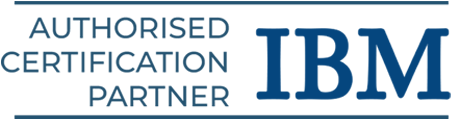Azure DevOps is a powerful platform that helps developers plan, build, test, and deploy software efficiently. If you’re preparing for Azure DevOps Interview Questions for Freshers, you’ll focus on basics like version control, build pipelines, and deployment. For Azure DevOps Interview Questions and Answers for Experienced candidates, the questions dive deeper into more complex topics like automation, security, and optimizing pipelines. This guide will help you get ready by covering key concepts at both beginner and advanced levels, making sure you’re well-prepared for any DevOps challenges in the real world.
Join Azure DevOps Training in Chennai! Gain practical skills with expert guidance and achieve your career goals with placement support!
Azure DevOps Interview Questions for Freshers
1. What is Azure DevOps?
Azure DevOps is a Microsoft platform that provides tools for planning, building, testing, and deploying applications. It supports the entire software lifecycle, offering features like version control, CI/CD pipelines, and project management to enhance team collaboration and automate processes.
2. What are the core services of Azure DevOps?
The core services of Azure DevOps include:
- Azure Repos: Provides Git repositories for version control.
- Azure Pipelines: Supports CI/CD pipelines for automating build, test, and deployment.
- Azure Boards: Offers tools for planning, tracking, and managing work items and projects.
- Azure Test Plans: Provides a suite for manual and automated testing.
- Azure Artifacts: Manages packages and dependencies for projects.
3. Explain the concept of version control in Azure DevOps.
Version control in Azure DevOps refers to the practice of managing and tracking changes made to the codebase over time. It allows developers to collaborate effectively and maintain a history of modifications. Azure DevOps provides two main version control systems:
- Git: A distributed version control system where each developer has a local copy of the entire repository, enabling offline work and efficient collaboration.
- Team Foundation Version Control (TFVC): A centralized version control system where the code is stored in a central repository, and developers check in changes to it.
Version control helps in tracking changes, collaborating with team members, reverting to previous versions, and resolving conflicts in code.
4. What is a build pipeline in Azure DevOps?
Version control in Azure DevOps refers to the practice of managing and tracking changes made to the codebase over time. It allows developers to collaborate effectively and maintain a history of modifications. Azure DevOps provides two main version control systems:
- Git: A distributed version control system where each developer has a local copy of the entire repository, enabling offline work and efficient collaboration.
- Team Foundation Version Control (TFVC): A centralized version control system where the code is stored in a central repository, and developers check in changes to it.
Version control helps in tracking changes, collaborating with team members, reverting to previous versions, and resolving conflicts in code.
5. How do you create and manage a project in Azure DevOps?
To create and manage a project in Azure DevOps, start by logging into your Azure DevOps account. On the homepage, click on “New Project,” enter a project name, description, and choose visibility (public or private). After creating the project, you can organize it by creating repositories, pipelines, boards, and other resources. You can manage your project by configuring work items, setting up continuous integration/continuous delivery (CI/CD) pipelines, and assigning roles to team members. Azure DevOps provides tools to track progress, collaborate, and integrate with other services to streamline your development process.
6. What are the different types of repositories available in Azure DevOps?
Azure DevOps offers two repository types:
- Git Repositories: A distributed version control system where each developer has their own copy of the code, supporting branching and offline work.
- Team Foundation Version Control (TFVC): A centralized version control system where code is stored on a central server, and developers check out and check in files.
7. What are Continuous Integration (CI) and Continuous Deployment (CD)?
Continuous Integration (CI) is the practice of frequently merging code changes into a shared repository, usually multiple times a day. This helps to detect errors early, improve collaboration, and ensure that new code integrates smoothly with the existing codebase.
Continuous Deployment (CD) is the practice of automatically deploying code changes to production after they pass testing. This allows for faster delivery of features, bug fixes, and updates, reducing the time between development and release to end users.
Check out: Perl Training in Chennai
8. How does Azure DevOps support Agile project management?
Azure DevOps supports Agile project management with tools that help teams plan, track, and collaborate. Key features include:
- Boards: Customizable boards to manage work items like tasks, bugs, and user stories, using Scrum or Kanban workflows.
- Sprints: Plan work in sprints, track progress with charts, and set sprint goals.
- Backlogs: Prioritize and manage product backlogs to focus on the most important tasks.
- Work Item Tracking: Track tasks, stories, and issues with detailed status, assignees, and deadlines.
- Collaboration: Tools like pull requests, code reviews, and team chat improve communication.
9. Explain the use of Azure Pipelines in DevOps.
Azure Pipelines in DevOps automates the building, testing, and deployment of code. It supports Continuous Integration (CI) and Continuous Deployment (CD) to streamline the development process. Key features include:
- Automated Builds: Automatically builds code on changes.
- Test Automation: Runs tests to catch bugs early.
- Continuous Deployment: Deploys code automatically to production or other environments.
- Multi-platform Support: Works with .NET, Java, Node.js, Python, etc.
- Version Control Integration: Integrates with GitHub, Azure Repos, and more.
10. What is Azure Boards, and how is it used in project management?
Azure Boards is a project management tool in Azure DevOps that helps teams plan, track, and manage work. It allows you to:
- Track Work Items: Manage tasks, bugs, features, and user stories.
- Use Boards & Backlogs: Visualize and prioritize work with Kanban boards and backlogs.
- Plan Sprints: Organize and track work in sprints with burndown charts.
- View Dashboards: Track progress and performance with customizable dashboards.
- Integrate with Other Tools: Work seamlessly with Azure Pipelines and Repos.
Upskill yourself with our latest AWS DevOps Training in Chennai
11. What is a pull request in Azure DevOps?
A pull request in Azure DevOps is a way for developers to propose changes to a codebase. When a developer completes a feature or bug fix on a separate branch, they create a pull request to merge their changes into the main branch (like master or main).
12. How do you manage source code branching in Azure DevOps?
In Azure DevOps, source code branching is managed using Git or TFVC. Here’s how it works:
- Create Branches: Developers create branches from the main codebase for features or bug fixes.
- Branching Strategies: You can use strategies like feature branching, release branching, or Git Flow to organize work.
- Pull Requests: Once changes are complete, developers create pull requests to merge branches after code review.
- Merge & Conflict Resolution: Azure DevOps helps resolve merge conflicts when changes overlap.
- Branch Policies: You can set rules, like requiring code reviews or passing tests before merging.
13. What is an Azure DevOps agent, and how does it work?
An Azure DevOps agent is a tool that runs tasks during build, release, or deployment in Azure DevOps.
- Types:
- Microsoft-hosted Agents: Pre-configured by Azure DevOps.
- Self-hosted Agents: Managed by the user on their own machine.
- How it Works: The agent picks up tasks from the pipeline, such as building code or deploying apps, and executes them on the specified environment.
14. What is Azure Test Plans, and what functionalities does it provide?
Azure Test Plans is a tool in Azure DevOps used for managing, executing, and tracking software testing. It helps teams ensure that their applications meet quality standards before deployment.
Key functionalities of Azure Test Plans include:
- Test Case Management: Create and organize test cases for manual and automated testing.
- Test Execution: Execute tests manually or through automation, and track results in real time.
- Bug Tracking: Easily log defects found during testing and link them to test cases.
- Test Plans and Suites: Group related test cases into plans and suites for efficient management and execution.
- Reporting: Generate detailed reports on test results, coverage, and progress, to track quality metrics.
- Integration: Works seamlessly with other Azure DevOps tools like Pipelines and Boards for end-to-end test management.
15. Explain how Azure DevOps integrates with GitHub.
Azure DevOps integrates with GitHub to streamline version control, build, and deployment processes:
- Source Code Management: GitHub stores the code, and Azure DevOps manages versions, pull requests, and branches.
- CI/CD Pipelines: Azure Pipelines automatically build and deploy code from GitHub when changes are made.
- Automation: Changes in GitHub trigger automated builds and deployments in Azure DevOps.
- Issue Tracking: Azure Boards tracks issues and pull requests from GitHub.
- Pull Request Integration: Azure DevOps runs tests and builds when a pull request is made in GitHub.
Check out our Git Course in Chennai
16. How do you automate deployments using Azure DevOps?
To automate deployments in Azure DevOps:
- Create a Release Pipeline: Define deployment stages (e.g., development, production).
- Select Artifacts: Choose the build outputs to deploy.
- Set Environments: Define deployment targets like development or production.
- Add Deployment Tasks: Configure tasks to deploy your app to different environments.
- Set Triggers: Automate deployments after builds or on a schedule.
- Approval Gates: Include manual approval steps if needed before production.
- Monitor & Log: Track deployment success or failure.
17. What is Azure Artifacts and how does it help in package management?
Azure Artifacts is a service in Azure DevOps for managing and sharing packages like NuGet, npm, and Maven.
Here’s how it helps:
- Package Storage: Stores different types of packages for easy access.
- Versioning: Supports multiple package versions for flexibility.
- Integration: Works with Azure Pipelines for automatic package use during builds.
- Access Control: Lets you manage who can access and publish packages.
- Sharing: Facilitates sharing packages within teams or externally.
18. What is a release pipeline in Azure DevOps?
A release pipeline in Azure DevOps automates the process of deploying your application to different environments, such as development, staging, and production. It includes stages with tasks like deploying code, running tests, and setting up services. The pipeline uses build artifacts (from previous steps) and can have approval steps before deploying to important environments. It helps make deployments faster, more consistent, and with less manual effort.
19. Explain the use of Azure DevOps for testing and quality assurance.
Azure DevOps helps with testing and quality assurance in several ways:
- Test Planning: Organizes and tracks test cases with Azure Test Plans.
- Automated Testing: Integrates automated tests into CI/CD pipelines for automatic testing.
- Manual Testing: Supports manual testing and defect logging in Azure Test Plans.
- Bug Tracking: Logs and tracks defects found during testing.
- Reporting: Provides test reports and dashboards to monitor test results.
20. What is the purpose of the YAML file in Azure DevOps pipelines?
The YAML file in Azure DevOps pipelines defines the pipeline’s structure and processes in a simple, readable format. It’s used for:
- Defining Pipeline Steps: Specifies tasks like build, test, and deployment steps.
- Version Control: Keeps the pipeline configuration in the source code repository, allowing easy versioning and collaboration.
- Automation: Automatically runs tasks when code changes are pushed or on a schedule.
- Customizability: Provides flexibility to define complex workflows with conditions, triggers, and variables.
Boost your skills with our Ansible Course in Chennai
21. How do you configure notifications in Azure DevOps?
To configure notifications in Azure DevOps:
- Go to Project Settings: In your Azure DevOps project, navigate to the Project Settings (gear icon).
- Select Notifications: Under the General section, select Notifications.
- Choose Notification Type: Select from predefined notification templates like build completion, work item updates, pull request changes, etc.
- Create Custom Notifications: If needed, you can create custom notifications based on specific events, such as when a build fails or a work item is assigned.
- Set Subscribers: Choose who should receive the notifications (individual users or groups).
- Set Frequency: Decide how often you want to receive updates (e.g., immediately, daily, or weekly).
22. Explain the concept of Infrastructure as Code (IaC) in Azure DevOps.
Infrastructure as Code (IaC) in Azure DevOps means managing infrastructure using code instead of manual setup. It involves:
- Writing Code: Using tools like ARM templates or Terraform to define infrastructure.
- Version Control: Storing infrastructure code in Azure Repos.
- Automation: Automating deployment of infrastructure through CI/CD pipelines.
- Consistency: Ensuring the same setup across different environments.
23. How do you monitor and track work items in Azure DevOps?
To monitor and track work items in Azure DevOps:
- Create Work Items: Start by creating work items like user stories, bugs, tasks, or features to track work.
- Organize with Boards: Use Azure Boards to organize and manage work items in boards, sprints, or backlogs.
- Set States and Assignments: Update the status of work items (e.g., New, In Progress, Done) and assign them to team members.
- Track Progress: Monitor progress using built-in charts, dashboards, and reports to visualize work item status and team performance.
- Link Work Items: Link related work items (e.g., tasks linked to user stories) to track dependencies and relationships.
- Customize Notifications: Set up notifications to stay informed on work item changes and updates.
24. What is the role of Azure Repos in source code management?
Azure Repos helps manage source code by providing Git repositories for:
- Version Control: Tracks code changes and allows rollbacks.
- Collaboration: Multiple developers can work together and merge changes.
- Branching: Supports creating branches for different tasks without affecting the main code.
- Code Review: Allows pull requests for reviewing and approving changes.
- Security: Controls access to the code repository.
25. What are the benefits of using Azure DevOps for software development?
Azure DevOps offers several key benefits for software development:
- All-in-One Tools: It provides tools for the entire development process, from planning to deployment.
- Automation: Automates build, test, and deployment tasks, reducing errors and saving time.
- Collaboration: Facilitates team collaboration with tools like Azure Boards and Azure Repos.
- CI/CD: Streamlines continuous integration and delivery for faster, more reliable releases.
- Scalability: Scales to fit projects of all sizes.
- Security: Built-in security features and compliance tools.
- Cloud Integration: Easily integrates with Microsoft Azure for cloud deployments.
Also Recommended: Azure Course in Chennai
Azure DevOps Interview Questions for Experienced
1. How do you implement Continuous Integration and Continuous Deployment (CI/CD) in Azure DevOps?
In Azure DevOps, you can set up CI/CD by creating build and release pipelines. Continuous Integration (CI) automatically builds and tests the code whenever changes are made. Continuous Deployment (CD) deploys the code to different environments, like development or production, once the build is successful. This process is automated in Azure DevOps to make software delivery faster and more reliable.
2. Explain the difference between build pipelines and release pipelines in Azure DevOps.
| Aspect | Build Pipeline | Release Pipeline |
| Purpose | Automates code compilation and testing. | Automates deployment to various environments. |
| Triggers | Triggered on code changes (e.g., commits). | Triggered after a successful build. |
| Focus | Focuses on building the application and running tests. | Focuses on deploying the built application to different environments. |
| Stages | Contains stages for compiling code, running unit tests, and creating artifacts. | Contains stages for deploying to dev, test, or production environments. |
| Environment | Runs in the build environment. | Runs in multiple environments (e.g., dev, prod). |
| Artifacts | Produces build artifacts (e.g., .exe, .dll). | Uses build artifacts to deploy the application. |
| Use Case | Used for continuous integration. | Used for continuous delivery and deployment. |
3. How do you set up environment-specific configurations in Azure DevOps pipelines?
To set up environment-specific configurations in Azure DevOps pipelines:
- Define Variables: Store environment-specific values like API keys in pipeline variables or variable groups.
- Use YAML Pipelines: Set environment-specific settings in the variables section in YAML files.
- Create Pipeline Stages: Define separate stages for each environment (dev, test, prod) and customize configurations for each.
- Environment-Specific Tasks: Use conditions to run tasks only in certain environments.
- Use Templates: Create reusable templates and override values for specific environments.
- Azure Key Vault: Securely store sensitive data and retrieve it during deployments.
4. What are the key benefits of using Azure DevOps over other CI/CD tools?
Azure DevOps offers several benefits:
- Integration with Microsoft: It works well with tools like Visual Studio and Azure.
- All-in-One Platform: It combines CI/CD, version control, project management, and testing.
- Scalability: Suitable for both small teams and large enterprises.
- Flexibility: Supports any language and platform.
- Cloud and On-Premises: Works on both Azure cloud and on-premises setups.
- Security: Provides strong security and compliance.
- Collaboration: Helps teams communicate and manage code, tasks, and bugs easily.
5. Describe how you can integrate Azure DevOps with third-party tools like Slack or Jira.
Azure DevOps can be integrated with third-party tools like Slack and Jira in the following ways:
- Slack Integration:
- Use Azure DevOps’ built-in Slack connector to send notifications (e.g., build status, code commits, or pull requests) to Slack channels.
- You can set up alerts to keep teams updated about project progress and changes.
- Jira Integration:
- Use the Azure DevOps Jira Connector to link Jira issues with Azure DevOps work items.
- You can create Jira tickets directly from Azure DevOps and sync work item statuses between both platforms.
- This integration helps manage tasks, bugs, and features across both tools seamlessly, ensuring smoother collaboration between development and project management teams.
Check out: Salesforce Course in Chennai
6. How does Azure DevOps handle versioning and artifact management?
Azure DevOps handles versioning and artifact management through the following features:
- Versioning:
- Azure DevOps uses Git for version control, allowing teams to manage and track changes in their code repositories.
- It also supports Team Foundation Version Control (TFVC) for centralized versioning.
- Each code commit is tracked with unique versions, enabling easy rollback and tracking of changes over time.
- Artifact Management:
- Azure DevOps has Azure Artifacts to store and share packages (e.g., NuGet, npm, Maven).
- Artifacts are versioned, ensuring that teams can easily manage dependencies, track package versions, and maintain consistency across different environments.
- It provides a secure and scalable platform to publish and consume packages within the organization.
7. How would you configure a multi-stage pipeline in Azure DevOps?
To configure a multi-stage pipeline in Azure DevOps, follow these steps:
- Create a New Pipeline:
- Go to the Azure DevOps project and select Pipelines.
- Click on New Pipeline, choose a repository, and select YAML as the pipeline type.
- Define Stages: In the YAML file, define multiple stages (e.g., Build, Test, Deploy). Each stage represents a different step in the pipeline.
Example: stages
– stage: Build
jobs:
– job: BuildJob
steps:
– task: BuildTask
– stage: Test
jobs:
– job: TestJob
steps:
– task: TestTask
– stage: Deploy
jobs:
– job: DeployJob
steps:
– task: DeployTask
- Add Dependencies (optional): Specify dependencies between stages to ensure they run in the correct order.
Example:
– stage: Build
– stage: Test
dependsOn: Build
– stage: Deploy
dependsOn: Test
- Configure Jobs: Each stage can contain one or more jobs, and each job can contain multiple steps. Define tasks like building, testing, and deploying within these jobs.
- Run and Monitor: Save and run the pipeline to execute the stages in sequence, and monitor the progress and logs for each stage in the Azure DevOps portal.
This process allows you to automate and streamline multi-stage workflows in your Azure DevOps pipeline.
8. What is the purpose of Azure DevOps Service Connections, and how do you manage them?
Azure DevOps Service Connections allow secure integration with external services like Azure, AWS, GitHub, or Docker. They provide pipelines access to these resources for tasks like deployments or artifact management.
9. How do you handle secret management and sensitive data in Azure DevOps?
In Azure DevOps, you can securely manage secrets and sensitive data using Azure Key Vault or Pipeline Variable Groups. These tools store data safely and allow pipelines to access it without showing it in logs. You can set permissions to ensure only authorized users and pipelines can use the secrets. This helps protect things like passwords, API keys, and other important data during the DevOps process.
10. What are the best practices for implementing security in Azure DevOps pipelines?
To ensure security in Azure DevOps pipelines, follow these best practices:
- Use Secure Variables: Store sensitive data like API keys in Azure Pipeline secrets or Azure Key Vault.
- Restrict Permissions: Apply least privilege access to pipelines, service connections, and repositories.
- Enable Approvals: Use manual approvals for critical pipeline stages to add control.
- Scan for Vulnerabilities: Use tools like WhiteSource or SonarCloud to check for security issues in code.
- Monitor Logs: Track pipeline activities using audit logs to detect unusual behavior.
- Update Regularly: Keep tools and dependencies up to date to avoid vulnerabilities.
11. Explain how you would manage and secure access control in Azure DevOps.
To manage and secure access control in Azure DevOps:
- Role-Based Access Control (RBAC): Assign users specific roles like Reader, Contributor, or Administrator based on their tasks.
- Azure AD Integration: Use Azure Active Directory for centralized user management and authentication.
- Permission Management: Set granular permissions for repositories, pipelines, and boards to ensure least-privilege access.
- Auditing: Monitor activity logs to track changes and access attempts.
- Service Connections: Use service principals with restricted permissions for external integrations.
- MFA (Multi-Factor Authentication): Enable MFA to add an extra layer of security.
12. How do you set up automated testing in an Azure DevOps pipeline?
To set up automated testing in an Azure DevOps pipeline:
- Test Tools Integration: Integrate tools like Selenium, NUnit, or JUnit into your project.
- Define Test Tasks: Add test tasks in your pipeline configuration using YAML or the Classic Editor.
- Set Triggers: Automatically trigger tests after builds or deployments.
- Test Plans: Use Azure Test Plans for managing test cases and suites.
- Results and Reporting: Publish test results in the pipeline to view detailed reports and identify failures.
- Continuous Feedback: Integrate testing with CI/CD for continuous feedback on code quality.
13. Describe how you monitor and analyze the performance of Azure DevOps pipelines.
To monitor and analyze the performance of Azure DevOps pipelines:
- Pipeline Metrics: Use built-in pipeline metrics to track duration, success rates, and error rates.
- Azure Monitor Integration: Integrate Azure Monitor to gather detailed insights into pipeline performance.
- Logs and Diagnostics: Enable pipeline diagnostics and review logs to identify bottlenecks or issues.
- Dashboards: Create custom dashboards in Azure DevOps for real-time monitoring of pipeline KPIs.
- Alerts: Set up alerts for failures or delays to respond quickly to issues.
14. What is the role of YAML in Azure DevOps, and why is it preferred over the classic editor?
In Azure DevOps, YAML is used to define pipelines as code, making them easier to manage and version control.
Why YAML is Preferred:
- Version Control: YAML pipelines are stored in the repository, allowing easy tracking and collaboration.
- Flexibility: It supports complex workflows that may be limited in the classic editor.
- Portability: YAML files can be reused across different projects.
- DevOps Alignment: Encourages automation and Infrastructure as Code practices.
15. How do you implement parallel and sequential job execution in Azure DevOps pipelines?
In Azure DevOps, you can implement parallel and sequential job execution in pipelines using YAML.
For Sequential Execution:
By default, jobs in Azure DevOps are executed sequentially. Just define jobs in the order you want them to run.
jobs:
– job: Job1
steps:
– task: Task1
– job: Job2
dependsOn: Job1
steps:
– task: Task2
For Parallel Execution:
To run jobs in parallel, simply list them without the dependsOn clause, allowing them to execute at the same time.
jobs:
– job: Job1
steps:
– task: Task1
– job: Job2
steps:
– task: Task2
In this setup, Job1 and Job2 will run simultaneously. You can also control parallelism by specifying dependencies between jobs.
Check out: Agile Training in Chennai
16. What is Azure DevOps Agent Pools, and how do you configure them?
Azure DevOps Agent Pools are groups of build or release agents that run tasks in your pipelines. These agents can be either Microsoft-hosted or self-hosted.
How to configure:
- Create an Agent Pool: Go to Project settings > Agent pools > Add pool.
- Add an Agent: Select your pool, click Add agent, and follow the steps to install it.
- Assign Agent to Pipelines: In the pipeline YAML or UI, assign the agent pool using:
pool:
name: ‘Your-Agent-Pool-Name’
17. How do you integrate Azure DevOps with Kubernetes for deployment?
To integrate Azure DevOps with Kubernetes for deployment:
- Set up AKS (Azure Kubernetes Service): Create an AKS cluster in Azure.
- Configure Service Connection: In Azure DevOps, go to Service Connections and add a Kubernetes connection with your AKS details.
- Create a Pipeline: Set up a new pipeline using YAML or the Classic Editor.
- Add Deployment Tasks: Use tasks like kubectl or Helm to deploy your app to AKS.
- Run the Pipeline: Execute the pipeline to deploy your application to the AKS cluster.
18. How do you handle rollback mechanisms in Azure DevOps during failed deployments?
To handle rollback mechanisms in Azure DevOps during failed deployments:
- Use Release Gates: Set up gates in your release pipeline to halt the deployment if issues arise, preventing further deployment steps.
- Add Rollback Tasks: Define rollback tasks that can automatically revert changes if a deployment fails. This can include reverting infrastructure changes or application versions.
- Manual Intervention: Configure manual intervention steps to let team members approve or manually trigger a rollback if necessary.
- Versioning: Maintain different versions of your application and database to make rollback easier in case of failure.
- Automated Scripts: Implement scripts that can roll back changes in case the pipeline detects failure during deployment.
19. What is the difference between Azure Pipelines and GitHub Actions, and when would you choose one over the other?
| Feature | Azure Pipelines | GitHub Actions |
| Integration | Integrated with Azure DevOps ecosystem. | Fully integrated within GitHub. |
| Support for Repos | Supports any Git repository (Azure Repos, GitHub, etc.) | Best suited for GitHub repositories. |
| Configuration | Uses YAML for configuration and Classic editor. | Uses YAML for configuration. |
| CI/CD Support | Full CI/CD capabilities with broad language support. | Supports CI/CD but focuses more on GitHub workflows. |
| Runner Support | Hosted and self-hosted agents available. | GitHub-hosted runners, with the option for self-hosted. |
| Pricing | Free tier available, additional costs for larger use. | Free for public repos, free tier for private repos. |
| Flexibility | Highly customizable for complex workflows. | Simpler to use for GitHub-centric workflows. |
20. How do you ensure the scalability of Azure DevOps pipelines for large projects?
To ensure the scalability of Azure DevOps pipelines for large projects, follow these strategies:
- Parallel Execution: Use parallel jobs to run multiple tasks simultaneously, reducing pipeline execution time for large projects.
- Pipeline Caching: Implement caching for dependencies, build outputs, and other reusable components to avoid redundant tasks.
- Self-hosted Agents: Set up self-hosted agents to handle high workloads and scale out your pipeline as needed.
- Multi-stage Pipelines: Break large projects into multiple stages for better management and scaling.
- Optimized YAML: Write efficient YAML scripts to avoid unnecessary steps and reduce pipeline complexity.
- Pipeline Triggers: Configure triggers carefully to ensure only relevant changes initiate a build, preventing unnecessary executions.
21. Explain how Azure DevOps supports Infrastructure as Code (IaC) and which tools are used for IaC automation.
Azure DevOps supports Infrastructure as Code (IaC) by automating the setup and management of infrastructure using code. Common IaC tools in Azure DevOps include:
- ARM Templates: Use JSON to define and deploy Azure resources.
- Terraform: Automates infrastructure with configuration files.
- Azure CLI & PowerShell: Command-line tools for managing resources.
- Ansible: Automates infrastructure setup.
- Bicep: A simpler, more readable version of ARM templates.
These tools work together in Azure DevOps to ensure efficient and consistent infrastructure deployment.
Check out: Nagios Course in Chennai
22. What is the purpose of Azure Test Plans, and how would you integrate it into your DevOps workflow?
Azure Test Plans is a tool for managing and running manual and automated tests within Azure DevOps. It helps ensure the quality of applications by providing features like test case management, test execution, and tracking of defects.
To integrate Azure Test Plans into your DevOps workflow:
- Create Test Plans: Organize test cases based on features or sprints.
- Run Tests: Execute manual or automated tests during various pipeline stages.
- Track Results: Monitor test outcomes and integrate feedback into the development process.
- Automate Testing: Link with Azure Pipelines to trigger tests as part of the CI/CD process.
This ensures continuous quality checks and faster delivery in DevOps environments.
23. How do you configure and use Azure DevOps with Docker containers?
To configure and use Azure DevOps with Docker containers, follow these steps:
- Install Docker: Ensure Docker is installed on your build agents or self-hosted agents.
- Create a Dockerfile: Define the instructions for building a Docker image in a Dockerfile. This file specifies the base image, dependencies, and application setup.
- Create a Pipeline:
- Define Pipeline: In Azure DevOps, create a new pipeline using YAML or the classic editor.
- Add Docker Commands: Add tasks to build and push Docker images, such as Docker@2 task to build, tag, and push images to a container registry like Azure Container Registry (ACR).
- Push to a Registry: Configure the pipeline to push the Docker image to a registry, such as Azure Container Registry or Docker Hub.
- Run Containers: Use Azure Pipelines to deploy Docker containers to Azure services like Azure Kubernetes Service (AKS), Azure App Service, or virtual machines.
24. How can you use Azure DevOps to automate infrastructure provisioning with ARM templates?
To automate infrastructure provisioning with ARM templates in Azure DevOps:
- Create an ARM Template: Write a JSON template to define the Azure resources you want to provision.
- Add to Repo: Store the ARM template in your Azure DevOps repository.
- Create a Pipeline: Set up a pipeline in Azure DevOps and add a task for “Azure Resource Group Deployment.”
- Configure the Pipeline: Link the ARM template, provide parameters like the resource group, and set deployment settings.
- Run and Monitor: Trigger the pipeline to deploy the resources and monitor the process.
25. Explain how you would troubleshoot failed builds or deployments in Azure DevOps.
To troubleshoot failed builds or deployments in Azure DevOps:
- Check Logs: Look for error messages in build/release logs.
- Review Steps: Verify pipeline steps are set up correctly.
- Verify Permissions: Ensure proper permissions for build agents and targets.
- Check Dependencies: Confirm external services are working.
- Review Variables: Ensure required variables and secrets are correct.
- Test Locally: Replicate the process locally to identify issues.
- Re-run Pipelines: If the issue is intermittent, try re-running the pipeline.
Conclusion
In conclusion, preparing for Azure DevOps interviews requires a thorough understanding of its core principles, tools, and services. Whether you’re a fresher or an experienced professional, mastering the concepts related to CI/CD, version control, pipeline management, and security will give you an edge. For Azure DevOps interview questions and answers for experienced candidates, focus on advanced topics such as scaling, monitoring, and integrating third-party tools. For Azure DevOps interview questions for freshers, it’s essential to have a solid grasp of the basics and practical knowledge of DevOps practices. A well-rounded preparation will help you confidently answer questions and showcase your expertise.