Since Android devices are so widely used, Android development is a popular field. Focusing on components that stress modern Android development methods is crucial when searching for an Android tutorial for beginners. Go through this Android development tutorial that covers key areas such as Kotlin, Jetpack Compose, and other components. Check out our Android developer course syllabus to get started.
Getting Started with Android App Development
The world of Android development is dynamic, always changing with new tools and industry best practices. Here is a summary of the main points:
- Core Android Development Concepts
- Setting Up Android Development Environment
- Create Your First Android App
- Advanced Android Concepts
- Best Practices for Android App Development
- Benefits of Learning Android App Development
Learn the Basics: Mobile App Developer Training in Chennai.
Core Android Development Concepts
It is essential to understand the fundamental concepts before beginning Android development. The following is an overview of the essential components:
Application Components of Android
The fundamental building components of an Android application are called application components. The AndroidManifest.xml application manifest file, which details each component of the program and their interactions, loosely connects these elements.
An Android application can employ the four primary components listed below:
Activities
A single screen with a user interface is represented by an activity, which, in short, acts on the screen. An email application might, for instance, include three activities: one for reading emails, one for creating emails, and one for displaying a list of fresh emails.
public class MainActivity extends Activity
{
— — —
}
Services
A service is an element that executes long-term tasks in the background. For instance, a service might get data over the network without interfering with the user’s ability to interact with an activity, or it might play music in the background while the user is using another application.
public class MyService extends Service
{
— — —
}
Broadcast Receivers
Broadcast receivers react to broadcast messages sent by the system or other applications. Applications can, for instance, start broadcasts to inform other apps that data has been downloaded to the device and is ready for use. The broadcast receiver will then intercept this communication and take the necessary action.
public class MyReceiver extends BroadcastReceiver
{
public void onReceive(context,intent){}
}
Content Providers
On request, a content provider component provides data from one application to another. The ContentResolver class’s methods handle such requests. The information could be kept in a database, file system, or another location.
public class MyContentProvider extends ContentProvider
{
public void onCreate(){}
}
Recommended: Android Online Course Program.
Additional Components for Android Development
The earlier mentioned entities, their logic, and the wiring between them will all be constructed using additional components. These elements are:
- Fragments: Indicates a section of an activity’s user interface.
- Views: On-screen UI components, such as buttons, lists, and forms.
- Layouts: View hierarchies that regulate the views’ look and screen format.
- Intents: The messages’ purpose is to connect the various parts.
- Resources: External components, including drawable images, strings, and constants.
- Manifest: The application’s configuration file.
Android Architecture
Building effective applications requires an understanding of Android’s design. The following are the primary elements of the Android architecture:
Applications
Applications are the top tier of the Android architecture. With the help of the classes and services offered by the application framework, it operates within the Android run time.
This layer will only have the pre-installed apps, like contacts, home, camera, gallery, etc., and the third-party apps, like chat apps, games, etc. that were downloaded from the Play Store.
Application Framework
To construct an Android application, the Application Framework offers a number of crucial classes. In addition to helping to manage the user interface with application resources, it offers a general abstraction for hardware access.
It consists of Activity Manager, Notification Manager, Package Manager, Windows Manager, Content Providers, and View System.
Application Runtime
One of the most crucial components of Android is the Android Runtime Environment. It includes elements such as the Dalvik virtual machine (DVM) and core libraries. It primarily serves as the foundation for the application framework and, with the aid of the core libraries, powers our application.
Dalvik Virtual Machine (DVM) is a register-based virtual machine, similar to Java Virtual Machine (JVM), that has been specifically created and optimized for Android to guarantee that a device can run many instances effectively.
Platform Libraries
To facilitate Android development, the Platform Libraries comprise a number of C/C++ core libraries as well as Java-based libraries like Media, Graphics, Surface Manager, OpenGL, and others.
- Media: Support for playing and recording audio and video formats is provided via the media library.
- Surface Manager: The surface manager is in charge of controlling display subsystem access.
- SGL and OpenGL: For 2D and 3D computer graphics, SGL and OpenGL are both cross-platform, cross-language application program interfaces (APIs).
- SQLite: FreeType supports fonts, and SQLite supports databases.
- Web-Kit: The Web-Kit All the features needed to show web content and streamline page loading are included in this open source web browser engine.
- SSL (Secure Sockets Layer): A secure technology called SSL (Secure Sockets Layer) creates an encrypted connection between a web server and a web browser.
Linux Kernel
The heart of the Android architecture is the Linux kernel. Between the device hardware and the other elements of the Android design, the Linux kernel will operate as an abstraction layer. It oversees the following:
- Security: Between the application and the system, the Linux kernel manages security.
- Memory Management: It effectively manages memory, giving us the flexibility to create our apps.
- Process Management: It effectively oversees the process and distributes resources to processes as needed.
- Network Stack: It manages network communication efficiently.
- Driver Model: It guarantees that the program functions correctly on the hardware and device vendors who are in charge of including their drivers in the Linux build.
Related Training: Java Training in Chennai.
Other Common Architecture for Android Development
The following list includes a few popular Android architectures:
- MVC (Model View Controller): It divides the model into three primary parts. model in which the application data is stored, The Controller creates the connection between the Model and the View, while the View UI layer keeps the component visible on the screen.
- MVP (Model View Presenter): We utilize the MVP approach to overcome issues with applications’ readability, scalability, maintainability, and refactoring.
- MVVM(Model View ViewModel): It is a model that consists of three components: Model, View, and ViewModel. It is similar to the MVC model.
Suggested: MVC Training in Chennai.
User Interface (UI) of Android Development
When it comes to Android development, the term “User Interface” (UI) refers to the visual elements and interactions that a user sees and interacts with within an Android app.
These elements include buttons, text fields, images, lists, and other graphical components, all of which are intended to make an Android device easy to use and are primarily controlled by touch interactions on the screen.
The UI is primarily constructed using XML layout files within Android Studio, which gives developers the ability to specify the layout and appearance of their app’s screens.
- Views: These are the fundamental components of the user interface, including text fields, buttons, and graphics.
- Layouts: These specify how views are arranged and structured on the screen.
- Jetpack Compose: Android’s contemporary UI toolkit, Jetpack Compose, employs declarative coding.
Data Management in Android
In order to ensure effective data handling and user privacy, “data management in Android” refers to the procedures and tools used to store, retrieve, and arrange data within Android applications.
These procedures and tools are typically controlled through Android’s APIs and best practices for data lifecycle management. Internal storage, external storage, and specific app-related directories are the main storage options used.
- Room Persistence Library: It makes working with databases simpler by offering an abstraction layer on top of SQLite.
- Shared Preferences: You can store tiny quantities of key-value data using shared preferences.
Application Manifest in Android
The key details of an Android app are described in an XML file called an Android manifest file. It can be found in the app’s source set root directory.
Important details about your program, including its components, permissions, and hardware requirements, are contained in the AndroidManifest.xml file.
The information in the App Manifest File
The App Manifest file contains the following:
- App Information: The name of the application, package name, supported versions, and point of entry.
- Hardware and Software Requirements: The kinds of software and hardware components that the application requires.
- Permissions: The permissions required for the application to access data from the system or other apps
- Activities, Services, and more: The activities, services, broadcast receivers, and content suppliers that make up the app
Key Development Tools for Android
Some of the popular development tools for Android:
Android Studio: Google developed Android Studio, the main Integrated Development Environment (IDE) for developing Android apps, which supports languages including Java and Kotlin.
Kotlin: Kotlin is a contemporary programming language that is frequently used for Android development because of its enhanced security features and simple syntax.
Gradle: An Android Studio build automation tool for assembling and packaging Android apps for release.
Android Debug Bridge (ADB): A command-line tool called Android Debug Bridge (ADB) enables developers to communicate with Android devices, install apps, troubleshoot problems, and access device features.
LeakCanary: An open-source tool called LeakCanary helps in locating and fixing memory leaks in Android apps.
Genymotion: It is a sophisticated Android emulator that enables testing across a range of devices with varying setups and network conditions.
React Native: It is a cross-platform framework that lets programmers use JavaScript to create apps for iOS and Android.
Xamarin: It is a cross-platform framework that uses C# to create native Android apps.
Flutter: A UI toolkit created by Google that enables the creation of native mobile apps with quick rendering.
Ionic: It is an open-source framework for creating cross-platform applications with web technologies like JavaScript, HTML, and CSS.
Eclipse: With the Android Development Tools (ADT) plugin, Eclipse, an older IDE, may be used to develop Android applications.
Recommended: JavaScript Training in Chennai.
Setting Up Android Development Environment
You must set up your development environment before you can begin coding.
Install Android Studio
- Android Studio is the official Integrated Development Environment (IDE) for Android development.
- Get it from Android Studio’s official website.
- Observe the installation guidelines specific to your operating system (Linux, macOS, or Windows).
Install Java Development Kit (JDK)
- Android development primarily employs Java or Kotlin. Make sure the JDK is installed.
- Use OpenJDK or download the JDK from Oracle.
Set Up an Android Virtual Device (AVD)
- An emulator is included with Android Studio so you can test your apps.
- To configure an AVD, select Tools > Device Manager > Create Virtual Device.
Create Your First Android App
Here is the step-by-step guide to create an Android app:
Step 1: Create a New Project
- Choose New Project when Android Studio is open.
- Click Next after selecting Empty Activity.
- Give your project a name (such as “MyFirstApp”).
- Choose between Java and Kotlin as the language.
- Establish the lowest possible API level (for example, API 21: Android 5.0 Lollipop).
Step 2: Explore the Project Structure
- Your Java/Kotlin code is located in app/src/main/java.
- Layouts, strings, and images are among the resources found under app/src/main/res.
- AndroidManifest.xml: Specifies the permissions and components of the application.
Step 3: Design the User Interface
- Open the activity_main.xml file under res/layout.
- Drag and drop user interface elements (such as buttons and text views) using the Design tab.
- To make direct changes to the XML, switch to the Code tab.
Example of XML Layout
<LinearLayout
xmlns:android=”http://schemas.android.com/apk/res/android”
android:layout_width=”match_parent”
android:layout_height=”match_parent”
android:orientation=”vertical”
android:padding=”16dp”>
<TextView
android:id=”@+id/textView”
android:layout_width=”wrap_content”
android:layout_height=”wrap_content”
android:text=”Hello, World!” />
<Button
android:id=”@+id/button”
android:layout_width=”wrap_content”
android:layout_height=”wrap_content”
android:text=”Click Me” />
</LinearLayout>
Step 4: Add Functionality
Start either MainActivity.kt or MainActivity.java.
To handle button clicks, add code.
Example in Java:
import android.os.Bundle;
import android.view.View;
import android.widget.Button;
import android.widget.TextView;
import androidx.appcompat.app.AppCompatActivity;
public class MainActivity extends AppCompatActivity {
@Override
protected void onCreate(Bundle savedInstanceState) {
super.onCreate(savedInstanceState);
setContentView(R.layout.activity_main);
TextView textView = findViewById(R.id.textView);
Button button = findViewById(R.id.button);
button.setOnClickListener(new View.OnClickListener() {
@Override
public void onClick(View v) {
textView.setText(“Button Clicked!”); }
});
}
}
Example in Kotlin:
import android.os.Bundle
import androidx.appcompat.app.AppCompatActivity
import kotlinx.android.synthetic.main.activity_main.*
class MainActivity : AppCompatActivity() {
override fun onCreate(savedInstanceState: Bundle?) {
super.onCreate(savedInstanceState)
setContentView(R.layout.activity_main)
button.setOnClickListener {
textView.text = “Button Clicked!”
}
}
}
Step 5: Run the App
- Either launch an emulator or connect a real device.
- In Android Studio, click the Run button (green play icon).
- It should launch your program on the emulator or device.
Explore our article that covers Android Interview Questions and Answers.
Advanced Android Concepts
Learning the advanced Android development concepts like material design, firebase, testing, and so on helps you develop beautiful user interfaces.
Material Design in Android
A thorough manual for designing visuals, motion, and interactions across platforms and devices is called Material Design. The following capabilities are available on Android to assist you in creating Material Design apps:
- All of your UI widgets may be styled using a Material Design app theme.
- Complex view widgets, like cards and lists.
- APIs for unique animations and shadows.
Material theme and widgets: Use a Material-based theme for your app to simplify the style definition and benefit from Material capabilities like styling for common UI widgets.
Elevation cards and shadows: Android views have a Z attribute in addition to the X and Y properties. This attribute denotes a view’s elevation, which establishes the following:
- The shadow’s size: larger shadows are cast by views with higher Z values.
- The drawing order: Views with greater Z values are displayed above other views in the drawing order.
Animations: You can make your own animations for activity transitions, view state changes, and touch feedback in user interface controls using animation APIs.
Firebase in Android App Development
Google’s Firebase is a robust platform that makes it simple for developers to create, maintain, and scale apps. By providing a safe and effective backend and doing away with the necessity for server-side programming, it streamlines app development.
- Firebase is a flexible solution for developers because it supports a number of platforms, including web, iOS, Android, and Unity.
- Firebase ensures easy data management and synchronization with features including real-time cloud storage, authentication, and support for NoSQL databases.
- Developers can concentrate on producing excellent user experiences due to its cloud-based architecture, which enables quicker development, improved security, and simple scalability.
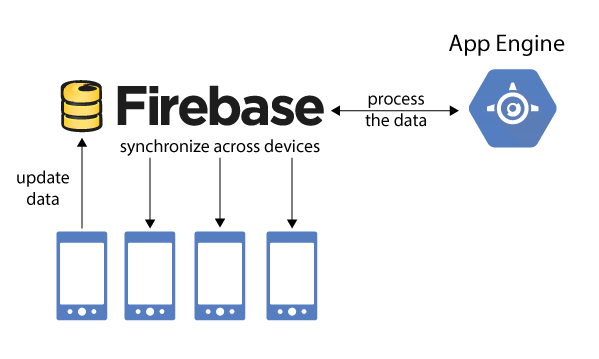
Steps of Adding Firebase to your Android Project
Here are the step-by-step procedure to create firebase to your Android project:
Step 1: Create a New Project
- Start a new project in Android Studio as the steps mentioned earlier in this blog.
Step 2: Navigate to Firebase Assistant
- Navigate to Tools and click on Firebase as in the image below.
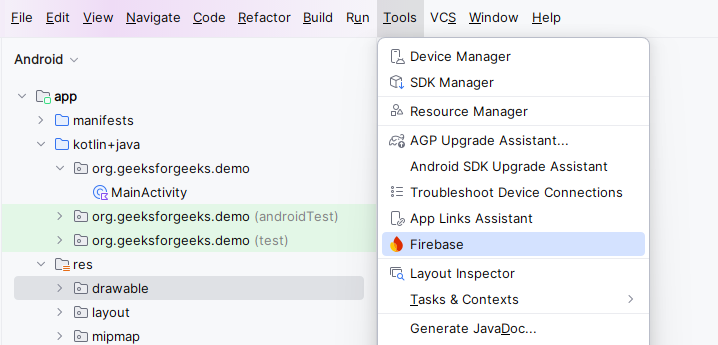
- On the right side of Android Studio, it will launch the Firebase Assistant tab.
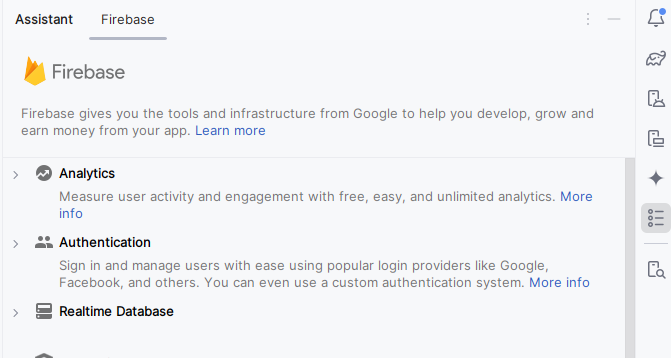
Step 3: Connect to Firebase
On the assistant tab, choose Authentication. Next, choose Authenticate with Google.
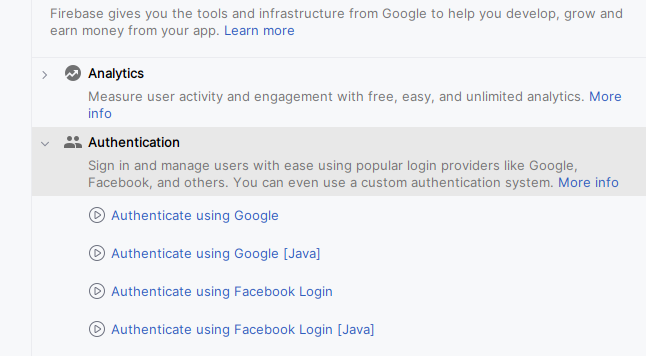
- Now, select Connect to Firebase
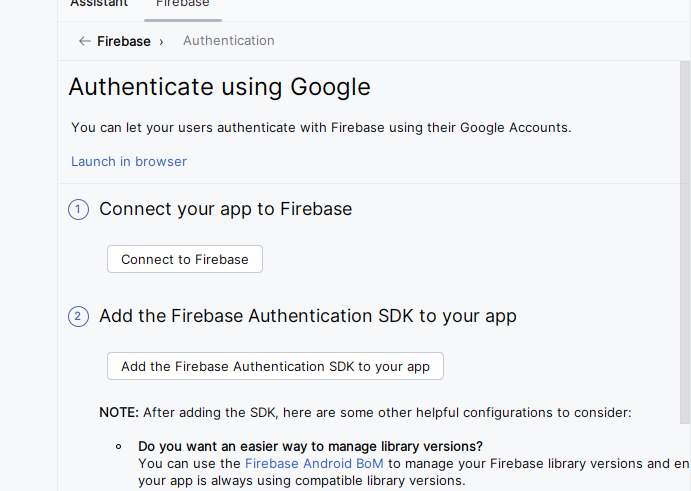
- Your browser’s Firebase Console will open as a result.
Step 4: Create new app in Firebase
- Select Get started with a Firebase project.
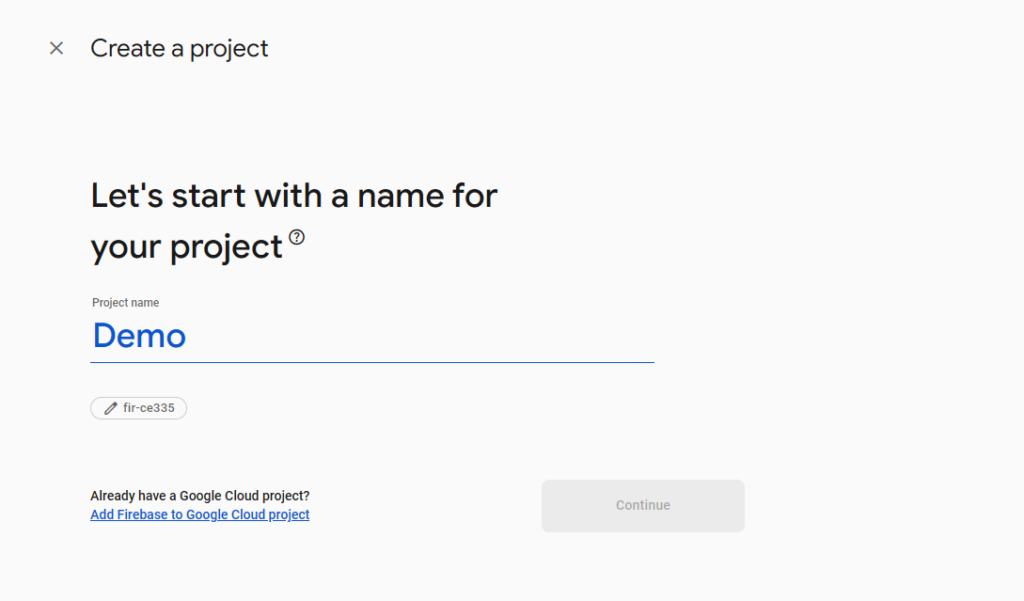
- Name your project as shown below:
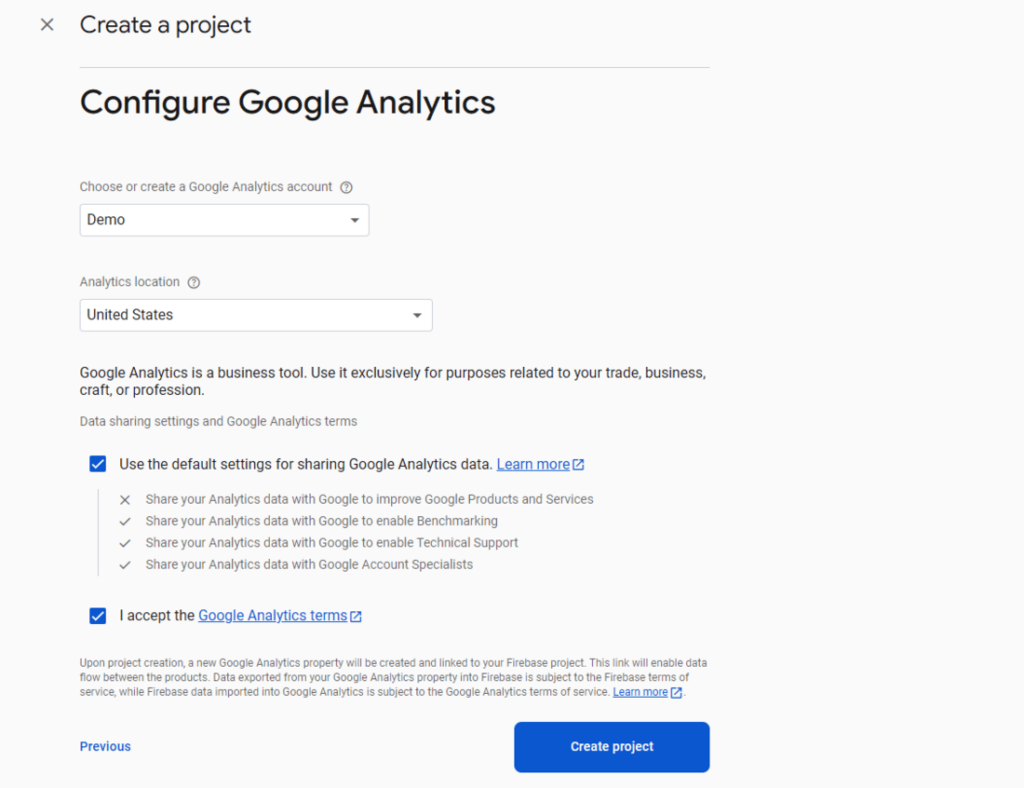
- Continue clicking now. Keep going until you get to the “Configure Google Analytics” page.
- Create a new account and agree to the terms and conditions by selecting or creating a Google Analytics account. Click “Create Project” now.
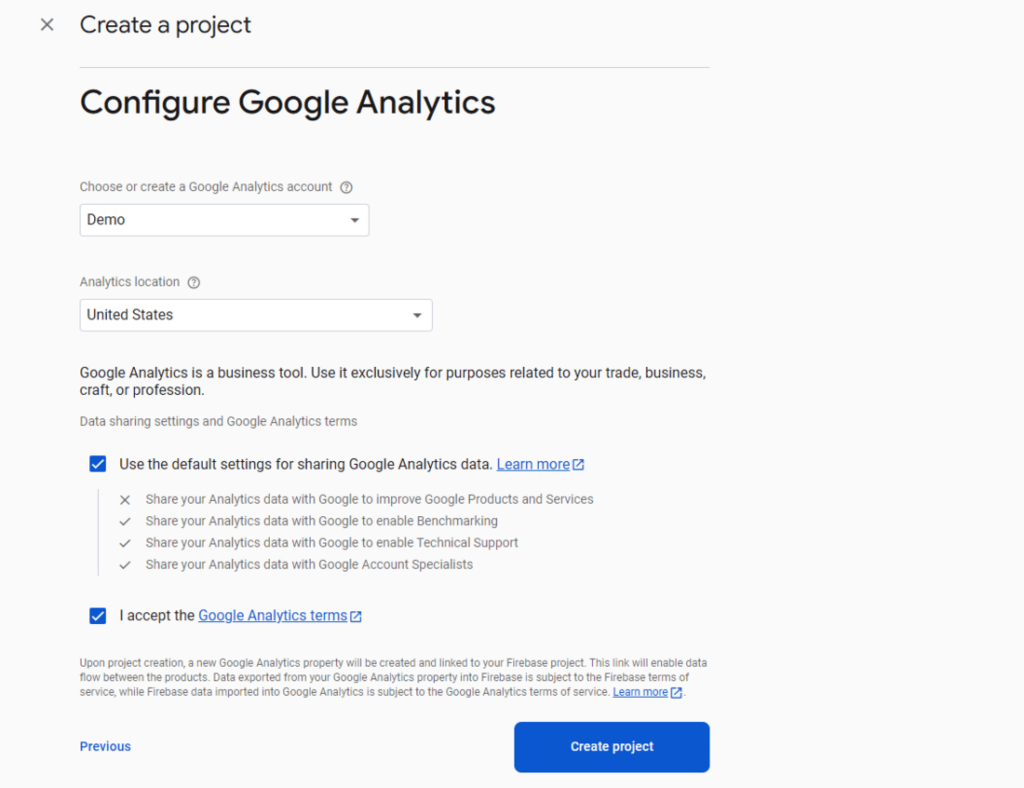
- Let’s finish the project creation now. Clicking Continue will take you to the home page of your project. Click Connect.
- A screen stating that “Your Android Studio project is connected to your Firebase Android app” will appear once you select Connect. You can now exit the browser.
Explore Android App Developer salary for freshers.
Best Practices for Android App Development
Given here some of the key best practices for Android app development:
User Experience (UX) and User Interface (UI) Design: Designing programs that are both aesthetically pleasing and intuitive is the main goal of user experience (UX) and user interface (UI) design. Make sure everyone can use your app.
Performance Optimization: Make your application faster and more effective. Reduce the amount of memory and battery that is used.
Security: To safeguard user data, put robust security mechanisms in place. Update your dependencies and application.
Testing: To guarantee the quality of your software, create unit, integration, and user interface tests.
Code Quality: Write code that is clear, manageable, and thoroughly documented. Observe best practices and code conventions.
Modern Architecture: To keep your code tidy, use contemporary architectural principles such as MVVM (Model-View-ViewModel).
Staying Current: Since Android development is always evolving, it’s critical to stay current with new libraries and industry best practices.
Accelerate your career with our IoT training in Chennai.
Benefits of Learning Android App Development
There are several advantages to learning Android development for your professional and personal development. Here are a few main benefits:
- High Demand and Job Opportunities: As Android is the most popular smartphone operating system worldwide, there is a great need for qualified Android developers.
- Earning Potential: Since Android developers are in great demand, their pay is competitive. As a freelance developer, you can work on projects that interest you and determine your own fees.
- Creative and Entrepreneurial Opportunities: You can develop your app concepts and release them on the Google Play Store.
- Skill Development and Growth: You will acquire highly sought-after abilities in software development concepts and programming languages like Kotlin.
- Accessibility and Resources: Since Android is an open-source platform, a multitude of tools and resources are available.
- Global Reach: You can reach a worldwide audience by releasing your apps on the Google Play Store.
Gaining knowledge in Android development opens doors to a fulfilling and exciting job as well as chances for both professional and personal development.
Explore our software training courses and kickstart your IT career.
Conclusion
Starting an Android programming career is a fulfilling undertaking. Because of the platform’s extensive reach and the ongoing development of its tools and technologies, your skills will always be applicable and in demand. You may create stunning and useful Android apps by concentrating on contemporary techniques like Kotlin and Jetpack Compose, practicing frequently, and keeping up to current. Get started with our Android App Development Tutorial. Build your first app with our Android app developer training in Chennai.